Dell 2407WFP and 3007WFP LCD Comparison
by Jarred Walton on March 2, 2007 11:30 AM EST- Posted in
- Displays
Dell 2407WFP: Appearance and Design
The 2407WFP has the typical look of a Dell LCD: a relatively narrow black bezel with silver trim. Opinions as to what looks best are going to vary, but we are generally pleased with the appearance of the Dell displays. Users interested in running multi-display configurations might want an even narrower bezel, but at roughly one inch wide it becomes difficult for manufacturers to trim much more off the width.
Like most LCDs, the 2407WFP comes with a base stand that allows you to raise, lower, tilt, and swivel the main panel. Vertical travel is a reasonable four inches, which should be enough for most people. Tilting the display will also raise the LCD several more inches.
You can rotate the display into portrait mode, although here the stand doesn't allow enough vertical travel so you have to tilt the display before rotating it. How many people are really interested in using widescreen displays in portrait mode is debatable, but at the very least it does make the process of connecting any cables much easier, since you can get a clear view of the bottom of the LCD.
All of the input ports are located on the back of the panel, facing downward. (That's why the ability to rotate the display is convenient.) As mentioned on the previous page, the 2407WFP allows up to five inputs to be used, and you can switch between inputs via the On-Screen Display (OSD).
Besides the five potential video inputs, the back of the display also comes with a USB input that allows the display to function as a USB hub. There's also a power connection for an optional speaker bar that can be attached to the bottom of the display. There are two USB ports on the rear of the panel and two more on the left side. The left side is also home to a flash memory reader that accepts most of the common formats: CompactFlash, Secure Digital, Sony Memory Stick (1, 2, and Pro), SmartMedia, and Multimedia Card; the only major format that isn't supported is xD. If you frequently find yourself using USB cables to connect your computer to a digital camera, the integrated flash memory reader is extremely convenient. Read and write performance appears to be limited by the capabilities of your flash memory.
At the bottom of the display are five buttons used to control the OSD. The far left button is a shortcut allowing you to quickly switch between video inputs, while the second button is used to toggle the Picture-in-Picture (PIP) functions. The remaining three buttons are used to access the main OSD menu and select/adjust the various options. Here's a quick look at the major functions present in the OSD.
Most of the features we like to see in an OSD are available, but if you use a digital connection some of these options are disabled. For example, screen scaling defaults to fill/stretch when using a DVI connection, and you need to use your graphics card drivers to change the scaling options. This was not the case on the older Dell 2405FPW, and frankly we preferred the ability to control this function directly from the display rather than resorting to drivers. Not all drivers have all of the necessary options, and if you run an alternative OS it is even less likely to have full control over the display scaling.
Editor's Note: The LCD we have for review is revision A01 (possibly refurbished at some point). It appears revision A04 now supports setting the scaling on DVI connections. Unfortunately, there doesn't appear to be any way to guarantee that the Dell LCD you purchase will be revision A04.
Analog connections also enable the menu items for sharpness and zoom. Contrast is locked at a set value, but you can control the brightness of the lamp and you can also adjust color options. The Image Modes menu provides three settings that can be used for various tasks, so it is possible to have three custom configurations for gaming, multimedia, and business use.
As a package, the 24" Dell LCDs have always been a popular choice among display enthusiasts, and it's easy to see why. The more recent 2407WFP improves upon the older model in several areas, chief among these being the addition of HDCP support. We also like the change in the base stand, which allows the 2407WFP to sit very close to the level of your desk. If you already have a 2405FPW, there's not necessarily a big reason to upgrade, but given the choice between the two we definitely prefer the new model. Prices have also become a lot more attractive overtime, with the 2407WFP currently selling for $675 -- compare that to the launch price of the 2405FPW, which was originally more than twice that.
The 2407WFP has the typical look of a Dell LCD: a relatively narrow black bezel with silver trim. Opinions as to what looks best are going to vary, but we are generally pleased with the appearance of the Dell displays. Users interested in running multi-display configurations might want an even narrower bezel, but at roughly one inch wide it becomes difficult for manufacturers to trim much more off the width.
 |
 |
| Click to enlarge | |
Like most LCDs, the 2407WFP comes with a base stand that allows you to raise, lower, tilt, and swivel the main panel. Vertical travel is a reasonable four inches, which should be enough for most people. Tilting the display will also raise the LCD several more inches.
 |
| Click to enlarge |
You can rotate the display into portrait mode, although here the stand doesn't allow enough vertical travel so you have to tilt the display before rotating it. How many people are really interested in using widescreen displays in portrait mode is debatable, but at the very least it does make the process of connecting any cables much easier, since you can get a clear view of the bottom of the LCD.
 |
 |
| Click to enlarge | |
All of the input ports are located on the back of the panel, facing downward. (That's why the ability to rotate the display is convenient.) As mentioned on the previous page, the 2407WFP allows up to five inputs to be used, and you can switch between inputs via the On-Screen Display (OSD).
 |
 |
| Click to enlarge |
Besides the five potential video inputs, the back of the display also comes with a USB input that allows the display to function as a USB hub. There's also a power connection for an optional speaker bar that can be attached to the bottom of the display. There are two USB ports on the rear of the panel and two more on the left side. The left side is also home to a flash memory reader that accepts most of the common formats: CompactFlash, Secure Digital, Sony Memory Stick (1, 2, and Pro), SmartMedia, and Multimedia Card; the only major format that isn't supported is xD. If you frequently find yourself using USB cables to connect your computer to a digital camera, the integrated flash memory reader is extremely convenient. Read and write performance appears to be limited by the capabilities of your flash memory.
At the bottom of the display are five buttons used to control the OSD. The far left button is a shortcut allowing you to quickly switch between video inputs, while the second button is used to toggle the Picture-in-Picture (PIP) functions. The remaining three buttons are used to access the main OSD menu and select/adjust the various options. Here's a quick look at the major functions present in the OSD.
 |
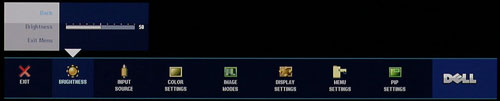 |
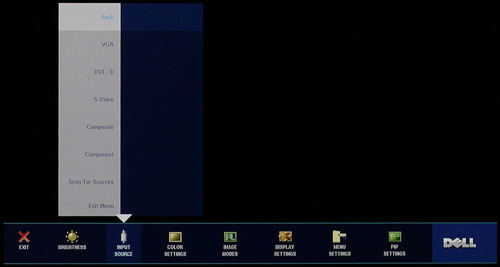 |
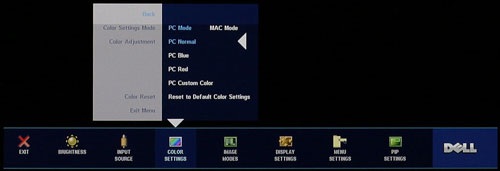 |
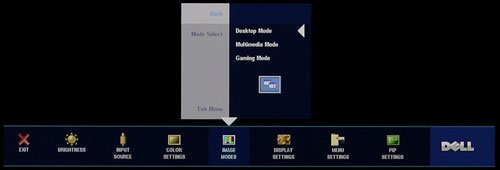 |
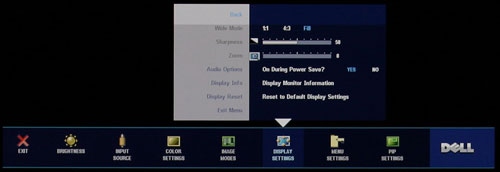 |
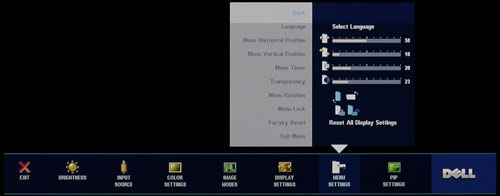 |
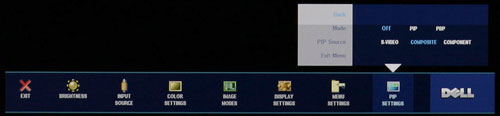 |
| Click to enlarge |
Most of the features we like to see in an OSD are available, but if you use a digital connection some of these options are disabled. For example, screen scaling defaults to fill/stretch when using a DVI connection, and you need to use your graphics card drivers to change the scaling options. This was not the case on the older Dell 2405FPW, and frankly we preferred the ability to control this function directly from the display rather than resorting to drivers. Not all drivers have all of the necessary options, and if you run an alternative OS it is even less likely to have full control over the display scaling.
Editor's Note: The LCD we have for review is revision A01 (possibly refurbished at some point). It appears revision A04 now supports setting the scaling on DVI connections. Unfortunately, there doesn't appear to be any way to guarantee that the Dell LCD you purchase will be revision A04.
Analog connections also enable the menu items for sharpness and zoom. Contrast is locked at a set value, but you can control the brightness of the lamp and you can also adjust color options. The Image Modes menu provides three settings that can be used for various tasks, so it is possible to have three custom configurations for gaming, multimedia, and business use.
As a package, the 24" Dell LCDs have always been a popular choice among display enthusiasts, and it's easy to see why. The more recent 2407WFP improves upon the older model in several areas, chief among these being the addition of HDCP support. We also like the change in the base stand, which allows the 2407WFP to sit very close to the level of your desk. If you already have a 2405FPW, there's not necessarily a big reason to upgrade, but given the choice between the two we definitely prefer the new model. Prices have also become a lot more attractive overtime, with the 2407WFP currently selling for $675 -- compare that to the launch price of the 2405FPW, which was originally more than twice that.










62 Comments
View All Comments
Renoir - Monday, March 5, 2007 - link
Yeah I imagine you're right about the dell being able to scale the HDCP content to full screen. Was just wandering given that the review of the http://www.extremetech.com/article2/0,1697,2078203...">HP LP3065 specifically states that it doesn't have a video processor and also suggests neither does the dell 3007. Also the editor spoke to HP after I brought up the issue of HDCP only being supported via single-link DVI which I got from this site http://www.anandtech.com/guides/showdoc.aspx?i=288...">Few paragraphs down and they told him the monitor DOES support HDCP over dual-link. So it would appear that not all lcd's have scalers which is the source of my confusion.TheUsual - Saturday, March 3, 2007 - link
I have experienced the input lag. I had an Acer 24", I think it was the 2416WD. The lag was very noticible when playing UT2004. My brother's 19" Hyundai and my crt had no such problem. Maybe you could find someone on your staff who does notice the lag to report on this aspect.musicalfruit - Saturday, March 3, 2007 - link
How 'bout doing a shootoff between the Dell displays and the Apple Cinema Diplays?The Mac guys at work want ACDs because they're "better" than the Dells. And naturally, I want to save money by buying Dells. Any benchmarks to support either argument would be great!
JarredWalton - Saturday, March 3, 2007 - link
I actually asked for a review sample from Apple a while ago; they declined. I'd like to see if they are any better myself!aixkan - Thursday, March 15, 2007 - link
I have read many comparisons when I worked in Germany 2 years ago – while not perfect, the ACDs consistently were voted the best by the editors of a (neutral) major PC tech magazine (named "c't"), although they always remarked that they were substantially more expensive. Apple does seem to make a good product.I saw a side by side test of a 23" ACD beside the $5000 color calibrated EIZO CG221 at the CeBIT '05. The ACD was obviously not comparable at less than half the price, but you really had to look closely to see the differences.
TheUsual - Saturday, March 3, 2007 - link
My brother has the 1080P Westinghouse TV and I must say the pc looks stunning on it at 1920x1080. I would really like to see a comparison between the Dell 24" and the WH 37". The WH allows you to do PIP with TV and Computer and swap it back and forth. This is a great feature. I was checking out Sony LCDs and I don't believe they support PIP and the new Sharps do now have rbg inputs. So plese, a WH 37" review?orion23 - Saturday, March 3, 2007 - link
Yeah...Loving the new Anandtech with some cool reviews....
I should get my 24-inch Dell LCD by Tuesday / Wednesday of next week, which will replace a Dell 20.1 Inch LCD. Let's see how it does!
asusk7v001 - Saturday, March 3, 2007 - link
Thanks anandtech for a Comparison like thisHowever, for some people like me who want an "All In One" TV/PC monitor which been looking for 2 years now. Recently, there are companies start making 32" 1080p TV. I really would like to see how these TVs compare to PC monitors and some lower resolution
TVs such as 1366 x 768. Lastly, what are the best viewing distance for those TVs as PC monitors
Thanks
hwac
qwerty3788 - Saturday, March 3, 2007 - link
These monitors have a builtin power transformer that is noisy. I had to return my 3007wfp (tried two) because of the noise. If you are working in a silent environment I suggest you buy something else...http://www.hardforum.com/showthread.php?s=d5286df8...">Many others have reported the same problem, so it's not just me.
Zebo - Friday, March 2, 2007 - link
Another issue I have is when you say motion is fine with these and no one will notice. I think everyone will notice this:http://www.veoh.com/videos/v270495J23AR3RZ">http://www.veoh.com/videos/v270495J23AR3RZBetter yet: In your testing..
Try running Titan Quest, kill some enemies and hit the alt key to see what they have laying on the ground after death while you are moving/walking - I bet you can't read what those items are because of the blur with any PVA. You must stop to ID them.
I'm very picky and notice blur 100% of the time even with he fastest LCD's like LCD20WMGX2 and Viewsonics 922 but the PVA's inside the Dell and GW are the slowest tech out and it's not right to tell people they wont notice when most will. Forum thread complaints bear this out.