Dell 2407WFP and 3007WFP LCD Comparison
by Jarred Walton on March 2, 2007 11:30 AM EST- Posted in
- Displays
Dell 2407WFP: Appearance and Design
The 2407WFP has the typical look of a Dell LCD: a relatively narrow black bezel with silver trim. Opinions as to what looks best are going to vary, but we are generally pleased with the appearance of the Dell displays. Users interested in running multi-display configurations might want an even narrower bezel, but at roughly one inch wide it becomes difficult for manufacturers to trim much more off the width.
Like most LCDs, the 2407WFP comes with a base stand that allows you to raise, lower, tilt, and swivel the main panel. Vertical travel is a reasonable four inches, which should be enough for most people. Tilting the display will also raise the LCD several more inches.
You can rotate the display into portrait mode, although here the stand doesn't allow enough vertical travel so you have to tilt the display before rotating it. How many people are really interested in using widescreen displays in portrait mode is debatable, but at the very least it does make the process of connecting any cables much easier, since you can get a clear view of the bottom of the LCD.
All of the input ports are located on the back of the panel, facing downward. (That's why the ability to rotate the display is convenient.) As mentioned on the previous page, the 2407WFP allows up to five inputs to be used, and you can switch between inputs via the On-Screen Display (OSD).
Besides the five potential video inputs, the back of the display also comes with a USB input that allows the display to function as a USB hub. There's also a power connection for an optional speaker bar that can be attached to the bottom of the display. There are two USB ports on the rear of the panel and two more on the left side. The left side is also home to a flash memory reader that accepts most of the common formats: CompactFlash, Secure Digital, Sony Memory Stick (1, 2, and Pro), SmartMedia, and Multimedia Card; the only major format that isn't supported is xD. If you frequently find yourself using USB cables to connect your computer to a digital camera, the integrated flash memory reader is extremely convenient. Read and write performance appears to be limited by the capabilities of your flash memory.
At the bottom of the display are five buttons used to control the OSD. The far left button is a shortcut allowing you to quickly switch between video inputs, while the second button is used to toggle the Picture-in-Picture (PIP) functions. The remaining three buttons are used to access the main OSD menu and select/adjust the various options. Here's a quick look at the major functions present in the OSD.
Most of the features we like to see in an OSD are available, but if you use a digital connection some of these options are disabled. For example, screen scaling defaults to fill/stretch when using a DVI connection, and you need to use your graphics card drivers to change the scaling options. This was not the case on the older Dell 2405FPW, and frankly we preferred the ability to control this function directly from the display rather than resorting to drivers. Not all drivers have all of the necessary options, and if you run an alternative OS it is even less likely to have full control over the display scaling.
Editor's Note: The LCD we have for review is revision A01 (possibly refurbished at some point). It appears revision A04 now supports setting the scaling on DVI connections. Unfortunately, there doesn't appear to be any way to guarantee that the Dell LCD you purchase will be revision A04.
Analog connections also enable the menu items for sharpness and zoom. Contrast is locked at a set value, but you can control the brightness of the lamp and you can also adjust color options. The Image Modes menu provides three settings that can be used for various tasks, so it is possible to have three custom configurations for gaming, multimedia, and business use.
As a package, the 24" Dell LCDs have always been a popular choice among display enthusiasts, and it's easy to see why. The more recent 2407WFP improves upon the older model in several areas, chief among these being the addition of HDCP support. We also like the change in the base stand, which allows the 2407WFP to sit very close to the level of your desk. If you already have a 2405FPW, there's not necessarily a big reason to upgrade, but given the choice between the two we definitely prefer the new model. Prices have also become a lot more attractive overtime, with the 2407WFP currently selling for $675 -- compare that to the launch price of the 2405FPW, which was originally more than twice that.
The 2407WFP has the typical look of a Dell LCD: a relatively narrow black bezel with silver trim. Opinions as to what looks best are going to vary, but we are generally pleased with the appearance of the Dell displays. Users interested in running multi-display configurations might want an even narrower bezel, but at roughly one inch wide it becomes difficult for manufacturers to trim much more off the width.
 |
 |
| Click to enlarge | |
Like most LCDs, the 2407WFP comes with a base stand that allows you to raise, lower, tilt, and swivel the main panel. Vertical travel is a reasonable four inches, which should be enough for most people. Tilting the display will also raise the LCD several more inches.
 |
| Click to enlarge |
You can rotate the display into portrait mode, although here the stand doesn't allow enough vertical travel so you have to tilt the display before rotating it. How many people are really interested in using widescreen displays in portrait mode is debatable, but at the very least it does make the process of connecting any cables much easier, since you can get a clear view of the bottom of the LCD.
 |
 |
| Click to enlarge | |
All of the input ports are located on the back of the panel, facing downward. (That's why the ability to rotate the display is convenient.) As mentioned on the previous page, the 2407WFP allows up to five inputs to be used, and you can switch between inputs via the On-Screen Display (OSD).
 |
 |
| Click to enlarge |
Besides the five potential video inputs, the back of the display also comes with a USB input that allows the display to function as a USB hub. There's also a power connection for an optional speaker bar that can be attached to the bottom of the display. There are two USB ports on the rear of the panel and two more on the left side. The left side is also home to a flash memory reader that accepts most of the common formats: CompactFlash, Secure Digital, Sony Memory Stick (1, 2, and Pro), SmartMedia, and Multimedia Card; the only major format that isn't supported is xD. If you frequently find yourself using USB cables to connect your computer to a digital camera, the integrated flash memory reader is extremely convenient. Read and write performance appears to be limited by the capabilities of your flash memory.
At the bottom of the display are five buttons used to control the OSD. The far left button is a shortcut allowing you to quickly switch between video inputs, while the second button is used to toggle the Picture-in-Picture (PIP) functions. The remaining three buttons are used to access the main OSD menu and select/adjust the various options. Here's a quick look at the major functions present in the OSD.
 |
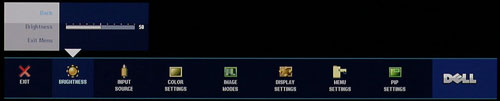 |
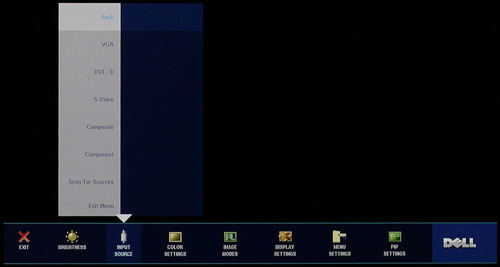 |
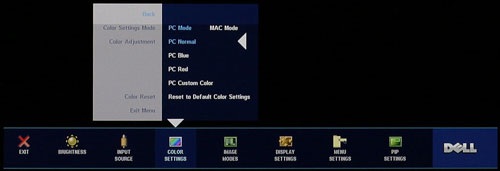 |
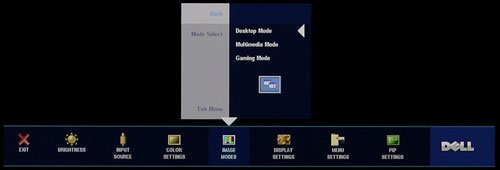 |
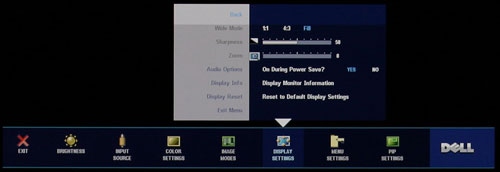 |
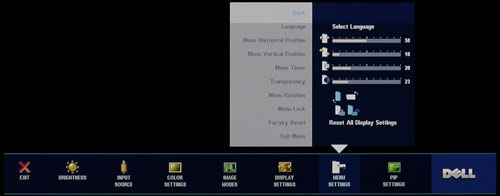 |
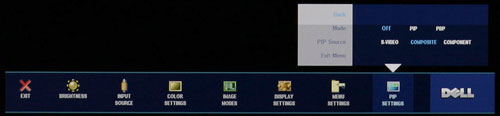 |
| Click to enlarge |
Most of the features we like to see in an OSD are available, but if you use a digital connection some of these options are disabled. For example, screen scaling defaults to fill/stretch when using a DVI connection, and you need to use your graphics card drivers to change the scaling options. This was not the case on the older Dell 2405FPW, and frankly we preferred the ability to control this function directly from the display rather than resorting to drivers. Not all drivers have all of the necessary options, and if you run an alternative OS it is even less likely to have full control over the display scaling.
Editor's Note: The LCD we have for review is revision A01 (possibly refurbished at some point). It appears revision A04 now supports setting the scaling on DVI connections. Unfortunately, there doesn't appear to be any way to guarantee that the Dell LCD you purchase will be revision A04.
Analog connections also enable the menu items for sharpness and zoom. Contrast is locked at a set value, but you can control the brightness of the lamp and you can also adjust color options. The Image Modes menu provides three settings that can be used for various tasks, so it is possible to have three custom configurations for gaming, multimedia, and business use.
As a package, the 24" Dell LCDs have always been a popular choice among display enthusiasts, and it's easy to see why. The more recent 2407WFP improves upon the older model in several areas, chief among these being the addition of HDCP support. We also like the change in the base stand, which allows the 2407WFP to sit very close to the level of your desk. If you already have a 2405FPW, there's not necessarily a big reason to upgrade, but given the choice between the two we definitely prefer the new model. Prices have also become a lot more attractive overtime, with the 2407WFP currently selling for $675 -- compare that to the launch price of the 2405FPW, which was originally more than twice that.










62 Comments
View All Comments
mongo lloyd - Saturday, March 3, 2007 - link
As for the .303mm pixel pitch, keep in mind that a 19" 4:3 1280x1024 screen that I would wager is the most common LCD in use right now is like .295mm and I never heard anyone complaining about the 19" displays...Well, you've heard one now. Out of ALL LCDs (minus the IBM T221, since that one is... a bit... special), the only panels I could ever begin to consider (and that's ignoring all the other faults with LCDs -- CRTs still beat them, and probably always will, if you ask me (at least as long as they use DVI with crappy refresh)) are the 30" 2560x1600 and 20.1" 1600x1200 monitors. I consider 1600x1200 on a good 19" CRT to be the optimal resolution, and the dot pitch on pretty much all LCDs are pitiful in comparison -- and the dot pitch is even more important on LCDs since the pixels are square and thus very sharp.
Also, you probably meant 5:4, not 4:3.
exdeath - Monday, March 5, 2007 - link
I love my F500R 21" .22mm AGP @ 1600x1200 CRT.But when it dies... there is no getting a replacement.
I have dual 1905FP Dell 19" LCDs at work, 1280x1024 5:4 .295 pitch and its quite sharp. They seem to be the standard by which I judge other LCDs by since that is what I am used to staring at all day. The higher pitch doesn't bother me at all.
In fact, being a graphics programmer and having a close up eye for pixel perfect detail, I tend to prefer images with sharp square pixels.
kmmatney - Saturday, March 3, 2007 - link
They do make laptop screens that are 15.4" and 1920 x 1200 resolution, which is a pretty amazing pixel pitch. So LCD dektop monitors are easily capable of better pixel pitch, there must just not be a market for them yet.Everytime I try 1600 x 1200 on a 19" CRT, it looks like crap, and I;'ve tried quite a few CRTs.
JarredWalton - Saturday, March 3, 2007 - link
Funny thing is, I go the other way. Laptop LCDs tend to have text that gets a bit difficult for me to read now. Oh, I can do it, but even 17" 1920x1200 displays are a bit tiny text/icons. I don't think I'd like a 15.4" 19x12 LCD. To each their own, of course.As for the rest, I fully agree that 1600x1200 on a 19" CRT looks pretty lousy - too small again, and I *love* the perfectly square pixels of LCDs. 20" (viewable) CRTs are required for proper 16x12 resolution, in my opinion. Refresh rates are definitely the one issue I have with LCDs - running CRTs at 100 Hz made it so I wouldn't notice shearing due to vsync, and you can't do that with LCDs. To counter that, though, all the pincushion, stretch, rotate, etc. necessary to get a CRT to properly fill the screen always irritated me. Heck, I'd even take an analog connection LCD over CRTs!
exdeath - Friday, March 2, 2007 - link
"Its a 27" compromise between the wider range of capabilities of the 30" and the smaller size of the 24" "Oops that should have been "limited range of capabilities of the 30"
JarredWalton - Friday, March 2, 2007 - link
I haven't used a 2707WFP yet, but I will see if I can get one sent for review.Take care,
Jarred Walton
Editor
AnandTech.com
lash - Friday, March 2, 2007 - link
First of all, thank you for the review. Does anyone know if this monitor suffer from input lag, like most of the 24" models ? Would it be hard to include a input lag test of the monitors reviewed ? Personally I think of it as a big problem when playing fps or online.Resh - Friday, March 2, 2007 - link
Thanks for the review, particularly the section on colour accuracy where you use objective measurement in the form of a colorimeter. Thanks!However, I note that I can't find the calibration targets you used. For example, when I calibrate my display, I'm targetting about 80 - 120 cd/m2 (depends on display type; brighter for LCD) for brightness, gamma 2.2, and a colour temp of 6500K or D65. This is important as it affects, particularly on LCDs, the display's ability to render colour accurately. For example, my Dell 2407FPW can perform with the level of accuracy that the review describes, but only when its brightness is allow to rise close to 300 cd/m2. While this is great for colour accuracy, it isn't very good for screen to print matching as the screen is far too bright for the print to match. Also, that kind of brightness is retina-searing!
In my case, my HP CRT is capable of astonishing accuracy at 80 cd/m2 -- the brightest it can go. If I screen match and make the drop the 2407FPW to that level, suddenly it isn't so accurate -- acceptable, but no match for the HP.
So it would be great if you could calibrate and profile to targets that are relevant for photographers and also make your targets known. Failing that, at least let us know what your targets were and how the eventual profile compared. For example, I asked ColorEyes Display to target 80 cd/m2 on my 2407FPW and the eventual result was 74 cd/m2.
Thanks!
JarredWalton - Friday, March 2, 2007 - link
I used the default (6500K 2.2 gamma), but I'll have to check on the white point value. Obviously, post-calibration it was still very bright (see page 6), so I may need to run calibrations for a lower white point. The Dell's can manage that, but the Gateway is sort of up a creek, since it couldn't get lower than 356 cd/m2 by adjusting the brightness. With contrast set lower, it might be able to get below 200 cd/m2, but probably not while providing any reasonable amount of accuracy. Sorry to say that I don't do anything with print, so that aspect of testing just didn't occur to me.strikeback03 - Monday, March 5, 2007 - link
I bought the Gateway over the weekend. It can go much lower than 356 cd/m^2 if you go to User color and lower the color channels all by the same amount. They ship set to 100, I lowered them all to 60 or so, which allowed me to set brightness to 120cd/m^2.I have some interesting calibration results, I'll post them in the Gateway comments when I get home from work.