Acer AL2216W: a worthwhile compromise?
by Jarred Walton on March 10, 2007 3:00 PM EST- Posted in
- Displays
Appearance and Design
Taking a look at the design of the AL2216W, there are some good aspects and some things that we feel could be improved. The main panel itself is reasonably attractive and certainly doesn't give us any real cause for complaint. The base stand and bezel are matte black in color, just like many other LCDs. (We did find it somewhat humorous that the Acer web site shows an image of the display with a silver bezel, along with an explanation that the AL2216Wbd sold in the US is black and not silver; maybe they ought to provide a second image showing the black model?)
The side bezels are reasonably narrow, so if you're interested in setting up a multi-display environment this unit should work pretty well. A group of five buttons sits just below the main puzzle, providing access to the on-screen display (OSD) as well as power.
The rear of the display is pretty nondescript, with the VESA wall mount and model information occupying the center area and the input and power connections facing downward towards the bottom of the panel. You can see the plastic hinge/mount that secures the panel to the base stand. As already mentioned, other than a reasonable amount of tilt, the base stand does not provide any adjustment options. The base stand also doesn't really convey a sense of durability, and applying enough force to tilt the monitor back seems to be more difficult than necessary, causing the plastic to flex slightly. The mounting location of the base stand (at the bottom of the panel) does not seem to work as well as the center mounts used on other LCDs.
Here you can see the tilt mechanism in full swing. It doesn't really tilt forward, but the backwards tilt should be enough for most people. There are no extra USB or other ports on the sides of the panel, unlike many higher end LCDs.
Like most LCDs, the two input ports and the power connection point downwards. The power connection is easy enough to install, but the video connections require a bit more work. Luckily, one advantage of the base stand is that it doesn't weigh very much or get in the way, so it's pretty easy to turn the LCD upside down so that you can get a good view of the ports. If you wish to tighten the thumbscrews that secure the VGA/DVI cables, we found it much easier to simply use a screwdriver. Should you choose to use both inputs, use of a screwdriver to tighten the thumbscrews is pretty much mandatory, at least for the two screws that are nearest each other.
Returning to the front of the unit, the four buttons on the bottom allow you to navigate the OSD. From left to right, the four buttons represent back/exit, left/decrease, right/increase, and select/enter. The far left button will also auto calibrate the display if you are using an analog connection. We found that the configuration is relatively easy to use and we were able to quickly navigate through the OSD. Here's a quick look at the various options in the OSD.
Unlike some of the other monitors we've reviewed, you get the ability to adjust both contrast as well as brightness. Most of the remaining functions are pretty straightforward. If you're using an analog connection, the second and third OSD options become accessible, allowing you to change the sharpening/focus as well as the screen position. The "clock" function appears to stretch/shrink the display width horizontally, which isn't immediately clear by the label. The focus option didn't seem to do a whole lot to improve the quality of analog images, though to be fair we did find in limited testing that the analog image was almost as good as the digital image.
If you use the digital connection, you don't have to worry about issues with screen centering or scaling, and you're guaranteed the clearest possible image. We tried to take some pictures that would allow comparing the quality of the analog signal versus the digital signal, but while we could see a slight difference with our eyes the camera wasn't quite able to pick up on the subtle variation, at least in the pictures we took. Also worth mentioning is that the auto calibration function does not perform properly with black borders/content - so for example, attempting to calibrate the display when the POST process is running results in improper calibration.
Overall, the Acer AL2216W appears to be a reasonable entry level 22" LCD. It lacks many of the features found on more expensive LCDs, and we definitely prefer the base stands that are used on many other LCDs over the stand Acer chose to use, but the display still appears more than adequate for most users. HDCP support is included, so you will also be able to watch protected content for the foreseeable future. Acer is generally known as one of the better budget LCD manufacturers, and the AL2216W continues the tradition. Not everyone will prefer a larger LCD that doesn't increase the native resolution, but considering the price is only slightly more than a comparable 20" LCD users basically get to choose between increasing size or saving a bit of money.
Taking a look at the design of the AL2216W, there are some good aspects and some things that we feel could be improved. The main panel itself is reasonably attractive and certainly doesn't give us any real cause for complaint. The base stand and bezel are matte black in color, just like many other LCDs. (We did find it somewhat humorous that the Acer web site shows an image of the display with a silver bezel, along with an explanation that the AL2216Wbd sold in the US is black and not silver; maybe they ought to provide a second image showing the black model?)
 |
| Click to enlarge |
The side bezels are reasonably narrow, so if you're interested in setting up a multi-display environment this unit should work pretty well. A group of five buttons sits just below the main puzzle, providing access to the on-screen display (OSD) as well as power.
 |
| Click to enlarge |
The rear of the display is pretty nondescript, with the VESA wall mount and model information occupying the center area and the input and power connections facing downward towards the bottom of the panel. You can see the plastic hinge/mount that secures the panel to the base stand. As already mentioned, other than a reasonable amount of tilt, the base stand does not provide any adjustment options. The base stand also doesn't really convey a sense of durability, and applying enough force to tilt the monitor back seems to be more difficult than necessary, causing the plastic to flex slightly. The mounting location of the base stand (at the bottom of the panel) does not seem to work as well as the center mounts used on other LCDs.
 |
 |
| Click to enlarge | |
Here you can see the tilt mechanism in full swing. It doesn't really tilt forward, but the backwards tilt should be enough for most people. There are no extra USB or other ports on the sides of the panel, unlike many higher end LCDs.
 |
| Click to enlarge |
Like most LCDs, the two input ports and the power connection point downwards. The power connection is easy enough to install, but the video connections require a bit more work. Luckily, one advantage of the base stand is that it doesn't weigh very much or get in the way, so it's pretty easy to turn the LCD upside down so that you can get a good view of the ports. If you wish to tighten the thumbscrews that secure the VGA/DVI cables, we found it much easier to simply use a screwdriver. Should you choose to use both inputs, use of a screwdriver to tighten the thumbscrews is pretty much mandatory, at least for the two screws that are nearest each other.
Returning to the front of the unit, the four buttons on the bottom allow you to navigate the OSD. From left to right, the four buttons represent back/exit, left/decrease, right/increase, and select/enter. The far left button will also auto calibrate the display if you are using an analog connection. We found that the configuration is relatively easy to use and we were able to quickly navigate through the OSD. Here's a quick look at the various options in the OSD.
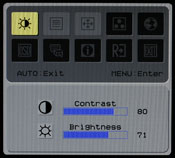 |
 |
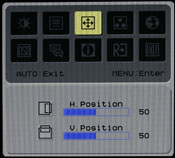 |
||
 |
 |
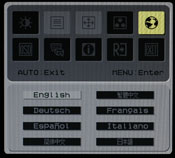 |
||
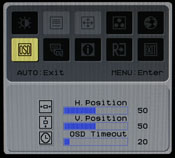 |
 |
 |
||
|
||||
| Click to enlarge | ||||
Unlike some of the other monitors we've reviewed, you get the ability to adjust both contrast as well as brightness. Most of the remaining functions are pretty straightforward. If you're using an analog connection, the second and third OSD options become accessible, allowing you to change the sharpening/focus as well as the screen position. The "clock" function appears to stretch/shrink the display width horizontally, which isn't immediately clear by the label. The focus option didn't seem to do a whole lot to improve the quality of analog images, though to be fair we did find in limited testing that the analog image was almost as good as the digital image.
If you use the digital connection, you don't have to worry about issues with screen centering or scaling, and you're guaranteed the clearest possible image. We tried to take some pictures that would allow comparing the quality of the analog signal versus the digital signal, but while we could see a slight difference with our eyes the camera wasn't quite able to pick up on the subtle variation, at least in the pictures we took. Also worth mentioning is that the auto calibration function does not perform properly with black borders/content - so for example, attempting to calibrate the display when the POST process is running results in improper calibration.
Overall, the Acer AL2216W appears to be a reasonable entry level 22" LCD. It lacks many of the features found on more expensive LCDs, and we definitely prefer the base stands that are used on many other LCDs over the stand Acer chose to use, but the display still appears more than adequate for most users. HDCP support is included, so you will also be able to watch protected content for the foreseeable future. Acer is generally known as one of the better budget LCD manufacturers, and the AL2216W continues the tradition. Not everyone will prefer a larger LCD that doesn't increase the native resolution, but considering the price is only slightly more than a comparable 20" LCD users basically get to choose between increasing size or saving a bit of money.


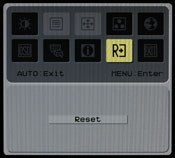
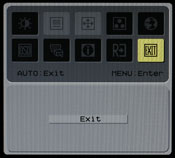








32 Comments
View All Comments
DannyR - Sunday, July 8, 2007 - link
I went to Office Depot just to see which size LCD I might like and happened to see the 22 inch Acer on display. I did not write down the model which was a mistake. It had the best image of the monitors on display. I was not happy with the fact that all the displays were set to a single resolution regardless of wide screen or 4:3. But my wife also noticed the Acer had the best picture. So I did more research and found the 22 inch wide screen is the best bang for the buck. The monitors smaller than 22 inches are shorter and have less pixels than the same size 4:3. In other words, the hight of a 19 16:9 is shorter than a 19 4:3 and has less square inches of screen. The 22 inch wide screen is taller than my old 19 inch CRT. So the choice for me was 22 inch wide screen.I spent a lot of time trying to figure out the differences between Acers 22" monitors. Acer makes 4 models, AL2216W, AL2251W, AL2223W and X221W. Sometimes they are W and sometimes the are Wsd.
I went online and checked several reports and found the Acer was not worse than the others and in some ways better. I don't need speakers, I can use a book to raise the height and the monitor rotates left and right on the desk and that is OK with me.
I shopped the Sunday ads for the local big box stores and checked on line again. Tiger sells the AL2216W for $199 but was out of stock. I called Tiger to see if they could tell me the difference between the $199 AL 2216W and the AL 2251W "gamers" monitor which sells for $319 and I was told they did not know what was different. I check the specs on both and I found very little difference.
I went to a different Office Depot location to look at he AL 2216W in person and found they did not have one on the shelf. When I asked if they had any Acer monitors I was told they did not know, but they did not think so. I found an empty spot on one of the shelfs which had a tag for Acer 22" widescreen and a price of $299 minus instant savings of $30 and a mail in rebate for $70. It was the Acer AL2216W. I asked if they knew when it would be back in stock and the sales person called to the back room and told me it was in stock and do I want to buy one. I told him I wanted to see the box and check out the specs. They brought the box out and it told me little. I asked about the return and they said I had 14 days. I noticed the 1680x1050 resolution and I thought my Matrox Millienium G400 dual head has up to 1900x1200 so I figured no problem it must support 1680x1050. I bought the monitor for $300 less $30.00 instant savings and $70 mail in rebate and $30 tax. I thought that was a good price and I could take it home, check it out and bring it back if there were problems.
I got home and set up the monitor. I am very pleased with the whole package. The physical cabinet, the look, the screen are all acceptable. I set up the monitor as my main monitor and I set my 19" CRT Princeton Graphics as my second monitor. I set the the AL2215W to 1600x1024 since my video card does not support 1680x150. I figured I could upgrade the driver from the CD or online.
I set the brightness and contrast and the monitor looks great unless you want to read fonts, which are funny looking due to the resolution issues. Images and everything else look great.
I spent two days trying to find new drivers for the monitor. I loaded the zip file for the drivers and got a message the windows did not recognize the file extension. I sent e-mails to Matrox and Acer. Finally I got a telephone call through to Acer tech support and they told me they did not have any other drivers. They said go to my vendor for new drivers. I asked what the differences were between the four Acer 22 inch monitors and the tech guy did not know. He was very polite and nice, however.
I checked everywhere I could and I can not find a way to open the new driver file. I guess I am going to have to buy a new graphics card which supports 1680x1050.
The Matrox dual head works great and I can really see an improvement in the quality of the image on the new LCD since my 19 inch CRT was getting dim and loosing brightness.
I am going to build a new computer soon and I may have to live with the wrong resolution until then or I may have to buy a new graphics card now.
I hate to buy a new AGP when the new computer is getting a PCIe card which my old computer does not support.
Does anyone know of any issues where Windows XP Pro SP2 won't recognize a driver file with a ICM extension?
Does anyone know a way to open a file with a .ICM extension which windows does not recognize?
Thanks
DannyR
panagrass - Tuesday, July 3, 2007 - link
I got mine on sale at BestBuy for $189Hell of a good deal IMO @ sub $200 if u can wait for Holiday Sales
VooDooAddict - Monday, March 12, 2007 - link
What's the effective difference between the calibration tool you use there and the inexpensive "Spider2" line?I think you've effectively gotten many of us geeks quite interested in proper monitor calibration ... but can we archive that with a sub $75 tool? For $75 and if it was easy enough to use, I could justify that by using it to calibrate the display of friends, family, and possibly customers as well. But if the $75 Spider2 is more of a Toy then a tool ... and I have to spend close $250-$300 for the right equipment then I've already lost interest.
strikeback03 - Tuesday, March 13, 2007 - link
http://www.northlight-images.co.uk/reviews.html">http://www.northlight-images.co.uk/reviews.htmlthere is a site with some decent reviews of some common calibration tools. Unfortunately they don't include the DTR-94 that Anandtech uses. http://www.behardware.com/articles/626-1/monitor-c...">http://www.behardware.com/articles/626-1/monitor-c... has some more, and http://www.drycreekphoto.com/Learn/monitor_calibra...">http://www.drycreekphoto.com/Learn/monitor_calibra... includes the Coloreyes software with a X-Rite DTP-94 (dunno how close it is to the DTR-94), but was last updated in 2005 or so.
I got my Eye-One Display 2 for $180 or so from Newegg around Christmas time. The Eye-One Display LT uses the same colorimeter, but is crippled in software - for some it is probably all they need though, and within the settings you can choose I would expect the results to be as good as the Display 2.
JarredWalton - Tuesday, March 13, 2007 - link
Sorry - my mistake on the names. The "DTR-94" should have been "DTP-94". For what it's worth, the third link (drycreek) was what led to me purchasing the Optix XR Pro bundle for doing monitor reviews. I also have a "Lite" version of the software that creates profiles that are just as good as the Pro software I think, but it doesn't provide any information about the final results - i.e. Delta E or luminance levels.JarredWalton - Monday, March 12, 2007 - link
My understanding is the Spyder2 doesn't do nearly as well, but for casual use it's probably sufficient. The Monaco Optix XR with Pro software goes for more like $300. ColorEyes is another option, but just as expensive I think. It might be interesting to do a review of color calibration tools at some point, but honestly I think even a basic hardware calibration tool like Spyder2 is going to an adequate job for non-image professionals.The software side of things might be the more expensive aspect... not sure what Syper2 comes with in software. ColorEyes Display with the Optix XR is $300 or so. GretagMacbeth Eye-One Display 2 is $250 for the bundle. Spyder2Pro with software is also $250, so if you can get the same colorimeter with "basic" software for $75 that's probably a good deal; somehow I doubt it's the same colorimeter, though.
Resh - Monday, March 12, 2007 - link
Great! Loved all the detail re: calibration for print, etc. Fantastic!BernardP - Monday, March 12, 2007 - link
The article is very interesting, but I feel it tends to minimize problems associated with viewing angle limitations of TN panels: Sitting 18 to 24 inches in front of the monitor, it is fairly obvious that slight vertical head movement will make a darker band mode up and down the screen. The vertical viewing angle is so restricted that a 22-inch wide TN screen can't produce uniform color/brightess from a normal viewing ditsnce. This effect is not revealed when taking screeshots from 6 feet away, even with zoom, as the subtended angle is then much narrower.There is a new 22-inch LG L226 22-inch widescreen which has been top rated in its class in the LCD sticky in Anandtech Video Forum. It uses a new LG TN panel. I gave seen this monitor in store, and it seems to have better viewing angles than other 22-inch widescreens. I would be very interested to see a review comparing this monitor to the Acer 2216 (and newer Acer2223)
JarredWalton - Monday, March 12, 2007 - link
I suppose I just don't sit that close to my displays. 18-24"? I'm more like three feet away in most cases. Still, your point about angles isn't entirely correct. At 24", you would need to move your head about 14" to either side to achieve a 30 degree viewing angle. I have used this LCD on a regular basis for several weeks, and while I did notice that the viewing angle was clearly less than other LCDs I've used, for the most part I noticed that when approaching or leaving the PC and not while actually using it.SleepNoMore - Monday, March 12, 2007 - link
Over at NewEgg a very popular 22" is the Chenmei. It's sort of the most bang for the buck right now. A buddy of mine - his friend bought it and he is going to get one too. It doesn't have a height adjustment though, does have tilt. I'm assuming from this article that it's one and the same panel. It would be interesting to have that reviewed also as it comes in a 80 bucks less ( I think - doing this from memory) than the Asus.