Windows 7: Release Candidate 1 Preview
by Ryan Smith and Gary Key on May 5, 2009 11:00 PM EST- Posted in
- Systems
Giving Windows a Facelift: New GUI Features Abound
Last, but certainly not least on our whirlwind tour of Windows 7 RC1 is the new GUI. Although we’ve listed a number of significant changes Microsoft has made to the internals of the OS for Windows 7, it’s the GUI changes that Microsoft is pushing the heaviest. By reworking the GUI Microsoft it shooting to improve the GUI responsiveness, along with adding more features to keep parity with Apple in the eye-candy wars. It also doesn’t hurt of course that with these GUI changes Windows 7 looks a good deal less like Windows Vista, which helps Microsoft keep attention off of Vista when it comes time to talk about Windows 7.
Anchoring the GUI changes is the new Windows 7 taskbar, which marks the biggest change to the taskbar since it was introduced in Win95. In a nutshell, the taskbar just became a whole lot more like Mac OS X’s Dock. Application entries on the taskbar have been collapsed to just their icon by default, with multiple instances of an application sharing the same icon representation. This is combined with the new pinning ability, which replaces Quick Launch shortcuts. When an application is pinned to the taskbar, it will launch in-place; in other words the pinned item is now its active taskbar item rather than a separate item being created on the taskbar. This makes the new taskbar operate nearly the same as the Mac OS X Dock, which pioneered this behavior several years ago.
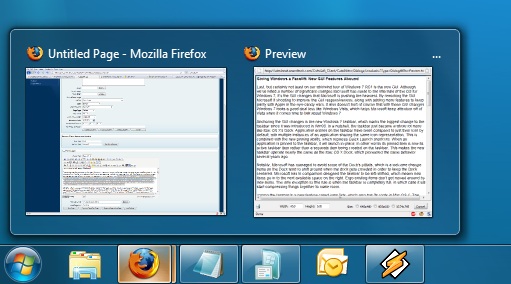
Handling multiple instances of a single app
Notably, Microsoft has managed to avoid some of the Dock’s pitfalls, which is a welcome change. Items on the Dock tend to shift around when the dock gets crowded in order to keep the Dock centered. Microsoft in comparison has designed the taskbar to be left-shifted, which means new items go into the next available space on the right. Ergo existing items don’t get moved around by new items. The only exception to this rule is when the taskbar is completely full, in which case it will start compressing things together to make room.
Joining the taskbar is a new feature called jump lists, which also has its roots in Mac OS X. The jump list replaces the normal right-click menu that comes up when clicking on an item in the taskbar, and is based around the concept of the jump list containing custom controls for an application, alongside the generic window manipulation options. A screenshot works better than words here, so let’s start with that.

The Control Panel Jump List
As an application needs to be coded to take advantage of jump lists, any advanced functionality that moves beyond window manipulation is limited at this point to the handful of Microsoft applications implementing jump list support. The most common use for jump lists will be showing recently used items for a specific application, which in turn is intended to replace the Recent Items collection in the Start Menu (it’s still there but it’s disabled by default). Thus far a couple of applications, most notably Windows Media Player, have implemented further jump list functionality, also serving proof of concept implementation for 3rd party developers. The WMP jump list includes music controls while the Getting Started control panel lists all of its component items as tasks.
Jump lists also show up in the Start Menu, where recent applications with jump list support will have those lists available as a sub-menu attached to the application. The boys (and girls) at Microsoft seem rather proud of jump lists, but their success is largely out of Microsoft’s hands. For jump lists to be successful in the long run, developers need to start using them such that a critical mass is reached and jump list use becomes a standard feature. In spite of having similar functionality in Mac OS X, Apple has never pushed the issue and as such few programs use their implementation and few people even know it exists.
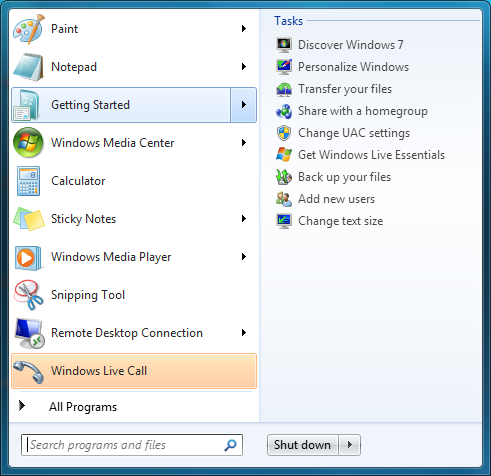
Jump Lists in the Start Menu
Also new are two window management features, Aero Snap and Aero Shake. Neither of these are Exposé clones (come on guys, you could take the dock but not Exposé?) so we’ll get that out of the way right now. With Aero Snap, Windows now recognizes when windows are being dragged to the edge of the screen, and treats that as a special action (not unlike Mac OS X’s hot corners). When a window is dragged to the top of the screen it’s maximized, and when a window is dragged to the left or the right it’s enlarged/tiled in such a way that it takes up the half of the screen it was dragged to. Pulling a window away from the side of the screen that it was dragged to reverts the window back to the way it previously was.
Meanwhile Aero Shake is the more oddball of the new window management features. When you shake a window (I’m being serious here) it causes all other application windows to become minimized. Shake the window again, and everything is restored. To Microsoft’s credit we're not immediately aware of any exact analog to this features (perhaps Mac OS X’s Hide All?) so it’s certainly unique. Whether it’s useful however….
It should be noted that while both of these features have “Aero” in the name, they’re not actually tied to Aero and the DWM. They work just as well with the Basic GUI, albeit without the eye-candy animations.
Gadgets have been relocated as of Windows 7. They’re no longer constrained to the Windows Sidebar (which has gone away completely) and can now be placed anywhere on the desktop, similar to how Yahoo! Widgets operates. As the Sidebar always felt out of place in Vista, this is a nice change to how gadgets are dealt with on Windows. With the removal of the Sidebar the internal workings of the gadget feature have also been tweaked – gadgets no longer get their own process and instead share a single process. This helps Microsoft in achieving their goal to bring down Windows’ memory usage, but it means that a rogue gadget can bring down the rest. Meanwhile gadget-haters will be glad to know that with the Sidebar gone, and the OS no longer loads the gadget process (which is still called sidebar) by default. The process is only fired up when a gadget is attached to the desktop, saving yet more memory and shaving a few seconds off of the Windows boot time.
With the change in gadget functionality, one last new feature has been added to the taskbar (and as a keyboard shortcut) to make it easier to access the gadgets. Aero Peek, as Microsoft calls it, is a small button on the right of the taskbar that makes all application windows transparent when hovered over, allowing users to see (i.e. peek at) the gadgets on their desktop without actually messing with any application windows. Clicking the button then minimizes all application windows so that users are free to interact with the gadgets (or anything else on the desktop for that matter), and clicking it again restores the application windows.

Using Aero Peek To Look At the Gadgets
This specific feature makes interacting with the gadgets much more like Mac OS X’s Dashboard, which is a separate space where only Mac OS X widgets reside. There’s a big difference in keeping gadgets/widgets on the desktop versus in a separate dashboard, but with the addition of Aero Peek the absolute functionality becomes quite similar. The desktop in this case is Windows’ dashboard.
As for the Start Menu, it has not seen any big changes for Windows 7, but it has seen some minor functionality reduction. For those hold-outs still using the classic Start Menu, it has finally been removed with Windows 7. The modern Start Menu is now the only option.
Finally, the overall theme of the GUI has been changed for Windows 7. Gone is the pea green highlighting and artwork found in various Explorer and Control Panel panes, to be replaced with a more neutral blue/grey styling reminiscent of Apple’s metal themes. If something was green by default in Vista, it’s blue by default in Windows 7. Most of the color choices in Windows 7 can be adjusted through themes just like it could with Vista, although like Vista some items are static images and as such Windows 7 always retains some of its blue styling.
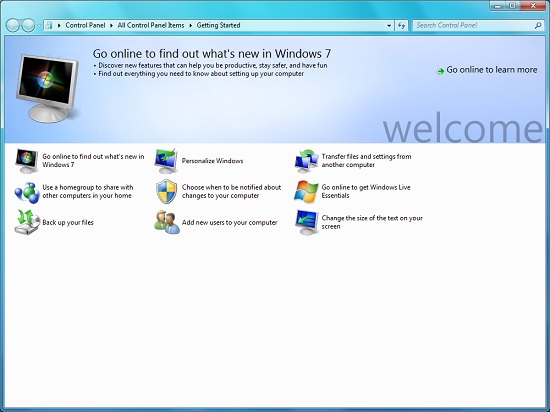
The new Welcome Screen, an example of the Windows 7 GUI style
The ribbon interface from Microsoft Office has also made its way over to Windows 7, showing up in a handful of applications. Paint and WordPad are the most prominent examples of this change, as the use of ribbons required a facelift for each. The ribbon has been pretty popular with users once they become accustomed to it, so it’s likely that Microsoft will continue to slowly deploy it in more applications as time goes on. Presumably it will become the dominant interface in Windows at some point in the future.



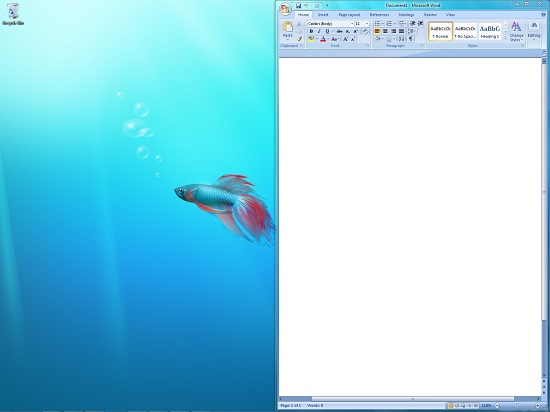
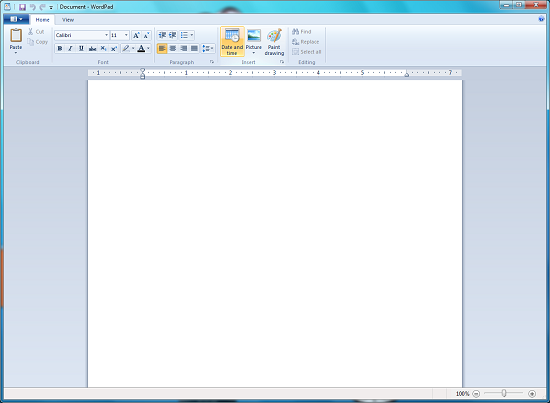








121 Comments
View All Comments
Gary Key - Thursday, May 7, 2009 - link
Actually, the public release of the 8.612 betas work fine with the HD 4770. AMD made a couple of changes right before they were posted on the site. :)CSMR - Wednesday, May 6, 2009 - link
Best source of information on Windows 7 by far. Nice work!ssj4Gogeta - Wednesday, May 6, 2009 - link
In the article you said that the "Jump Menus" have their roots in OS X? Not at all. They've been their for years. The only example I can think of at this time is Winamp. It had a "jump menu" in Windows 98 for controlling playback.Axell - Wednesday, May 6, 2009 - link
Well, this is actually Windows 7 Release Candidate. There won't be a second RC, so it's "Release Candidate" only, no RC1 like the title and text suggests.vectorm12 - Wednesday, May 6, 2009 - link
Just for the sake of argument.Ever thought about how long it usually takes for MS to actually make their OS:es work well? Doesn't anyone remember what a abysmal OS XP was before SP1 let alone SP2(which in my opinion was the point where I felt confident enough to upgrade from win2k). I'm starting to wonder if people have actually forgotten how much they where complaining about XP before SP1&2 or if they just don't want to remember. What about the security vulnerabilities that still plague XP? The fact that both Vista and Win7 improves on these seem to have been lost in the quest to keep XP alive.
After all do you hear Apple users complaining about 10.5.6 being significantly slower in many respects than 10.4? The fact that 10.4 in my opinion had a bunch of features lost in 10.5 that where really useful doesn't seem to bother them half as much. In the end I think this whole discussion has become more of a "hey I'm cool for bashing Microsoft and Vista rather than keeping an open mind and actually seeing the improvements they make"
How long did it take for Microsoft to make windows 2k a better OS than NT4.0 besides the USB support (which for the first couple of years was more or less pointless anyway).
Windows 95 and RC2 and so on. I mean it usually takes years for MS to actually make a OS superior to the older version.
What sets Windows7 apart from Vista in my opinion is just that.
Windows 7 may as well be a dressed up/optimized/"insert random comment" version of Windows Vista. Sure they could have made major GUI changes and feature updates to Vista through service packs etc but the fact is that when people hear or think vista it usually equals "dog turd" or worse and usually that is because it's become cool to bash Vista. In my opinion I wouldn't hesitate to run Vista SP1 on our studio computer where I work but unfortunately most of the software required for production purposes require specific software configurations which means Vista isn't supported other than in the latest releases.
The name change is a chance for people to try what in many ways is a vastly improved OS without having that association in mind when doing so. Sure Windows 7 is still more bloated and in certain areas probably slower than XP because of bloated code/new functions etc but the fact is Microsoft has actually taken a lot of great functionality in vista and(most likely taken inspiration from Mac OS in certain areas) and improved upon it even further.
I for one want a Microsoft OS for my gaming computer. I can't be bothered running Linux and wine just to play WoW and run the Adobe suite. Given the choice I'm going for Win7 rather than XP or vista, it's safer, I've got performance to spare and there's nothing wrong with a little eyecandy to make things look more exciting.
Macs are fine but to be honest I don't like OS x THAT much to pay the premium.
Linux works perfectly on my work computer and on the servers I run at work or on my laptop that I use to surf the web.
leexgx - Wednesday, May 6, 2009 - link
apart from some drivers XP has allways worked well for me (+ i was behind an router so RDP basid worms was not an problem),Vista is slugish and bloted for the most part and it allways will be as thay not port stuff to vista that are makeing windows 7 run far more smoother,
i have loaded win 7 onto an amd64 3000+ 2ghz, 2gb ram, it works well there is One small bug not sure why but it thinks i got 16gb installed in an socket 754 socket lol, but lists 2gb useable (at least Win7 now Shows Both numbers useable and installed as on SP1 for vista that was an joke hideing useable ram) need to report that to MS but not sure where i submit that
Lexington02 - Wednesday, May 6, 2009 - link
:face palm:You have 32 bit and that is not MS's fault for 32bit portion, it is pure math. Also 64 bit will always be slower than 32 bit on the same specs. Think about it, 64 is twice as big as 32 bit...
Bmadd - Wednesday, May 6, 2009 - link
If any of that was refering to my post my Thanks MS was for giving me the features i wanted and not having to go to win7. Not that they make bad products. I love the one ppl "hate" the most. PS xp needs to be laid to rest, pleaseiAURA - Wednesday, May 6, 2009 - link
I'm in the same boat as the above poster, all I will get from W7 is a "funner" GUI and DX11, but hey, there's still tons of game being released as DX9 games.ssj4Gogeta - Wednesday, May 6, 2009 - link
DX11 will be released for Vista as well.