NVIDIA's Latest Drivers: The 90 Series Control Center
by Josh Venning on June 9, 2006 8:50 AM EST- Posted in
- GPUs
Driver Menu
The settings in the 90 series drivers are laid out in three sections displayed clearly on the main menu. We can see how much more "windows-like" the interface is, particularly with the help options on the left, and a section under that to list recently accessed settings for easier navigation. Note that we used the Coolbits registry tweak to allow access to certain advanced settings like overclocking.
3D Settings
Under the first selection, we see what options are available under 3D Settings, split into two sections, appearance and performance.
Adjust Image Settings With Preview
This section gives a very nice 3d rendered live preview to allow for intuitive graphics tweaking, much like ATI implemented in their current Catalyst Control Center interface. One notable difference between ATI's preview and NVIDIA's however is that the 3D preview pops up without any noticeable lag, while ATI's can take several seconds to render once selected.
Manage 3D Settings
This section is basically the same as the old control panel's application profiles under the "Performance and Quality" section.
Change Overclocking Configuration
Here we see a slightly simplified overclocking menu to manually set your core and memory clock speeds. The earlier 91.27 Beta drivers didn't allow the option to save the settings, and we're glad to see that has been fixed with the official 91.31 Beta release.
Set SLI Configuration
SLI can be enabled/disabled if appropriate cards are installed through this panel. Oddly enough, a reboot was required to enabled SLI on at least one of our systems, which was not necessary with previous drivers. This only happened once, however, so we're not sure what triggered the reboot dialog.
Monitor Temperature Levels
Something very interesting about this new NVIDIA driver is that it offers much more extensive temperature monitoring, even going so far as to allow you to log your heat levels while running programs with the driver control panel closed. This is good for those who for whatever reason want to keep close tabs on the heat level of their NVIDIA solutions. Such functionality was previously available through the separate nTune utility, but it's nice to see it integrated directly into the new drivers.
The driver will log your heat levels for the last hour, and an option can be selected to notify if the heat levels have exceeded a certain threshold as well. This section shows potential, but unfortunately, logging your heat levels while gaming causes a significant performance hit, and we experienced about a 10 fps loss in Quake 4 with this option turned on (62.7 verses 71.0 fps). This means that while it won't be practical to leave the heat logging option turned on all the time, it is still a good diagnostic tool for purposes such as overclocking and monitoring cooling conditions.
 |
| Click to enlarge |
The settings in the 90 series drivers are laid out in three sections displayed clearly on the main menu. We can see how much more "windows-like" the interface is, particularly with the help options on the left, and a section under that to list recently accessed settings for easier navigation. Note that we used the Coolbits registry tweak to allow access to certain advanced settings like overclocking.
3D Settings
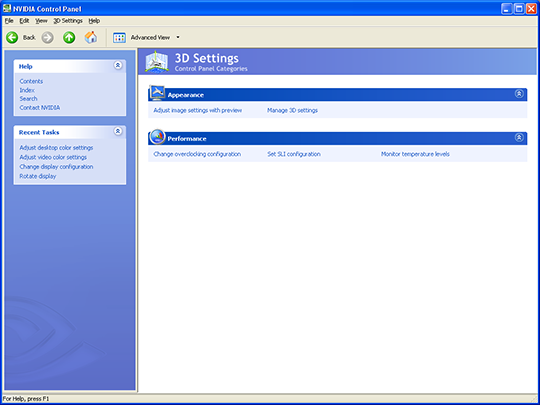 |
| Click to enlarge |
Under the first selection, we see what options are available under 3D Settings, split into two sections, appearance and performance.
Adjust Image Settings With Preview
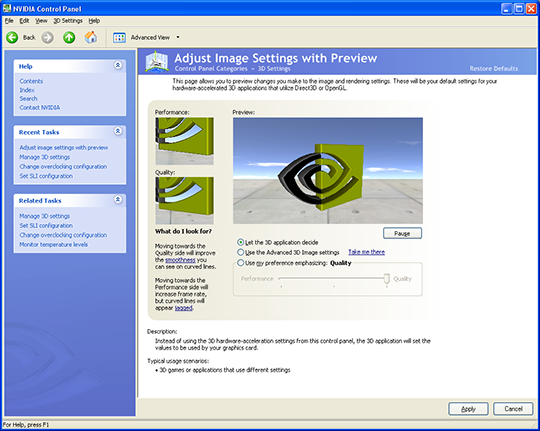 |
| Click to enlarge |
This section gives a very nice 3d rendered live preview to allow for intuitive graphics tweaking, much like ATI implemented in their current Catalyst Control Center interface. One notable difference between ATI's preview and NVIDIA's however is that the 3D preview pops up without any noticeable lag, while ATI's can take several seconds to render once selected.
Manage 3D Settings
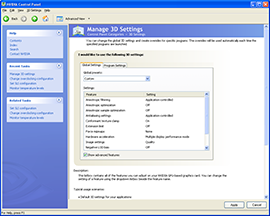 |
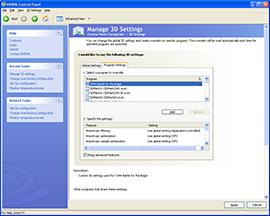 |
| Click to enlarge | |
This section is basically the same as the old control panel's application profiles under the "Performance and Quality" section.
Change Overclocking Configuration
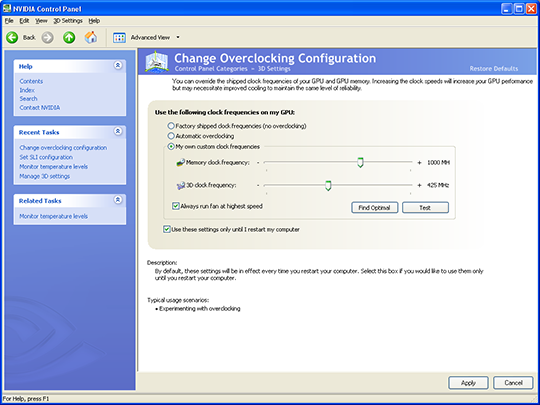 |
| Click to enlarge |
Here we see a slightly simplified overclocking menu to manually set your core and memory clock speeds. The earlier 91.27 Beta drivers didn't allow the option to save the settings, and we're glad to see that has been fixed with the official 91.31 Beta release.
Set SLI Configuration
| Click to enlarge |
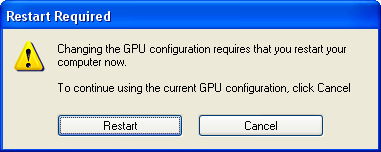 |
SLI can be enabled/disabled if appropriate cards are installed through this panel. Oddly enough, a reboot was required to enabled SLI on at least one of our systems, which was not necessary with previous drivers. This only happened once, however, so we're not sure what triggered the reboot dialog.
Monitor Temperature Levels
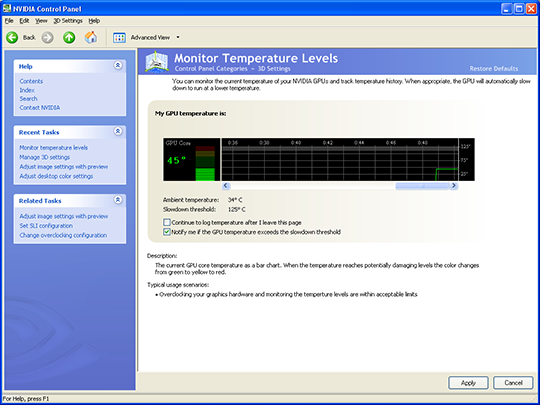 |
| Click to enlarge |
Something very interesting about this new NVIDIA driver is that it offers much more extensive temperature monitoring, even going so far as to allow you to log your heat levels while running programs with the driver control panel closed. This is good for those who for whatever reason want to keep close tabs on the heat level of their NVIDIA solutions. Such functionality was previously available through the separate nTune utility, but it's nice to see it integrated directly into the new drivers.
The driver will log your heat levels for the last hour, and an option can be selected to notify if the heat levels have exceeded a certain threshold as well. This section shows potential, but unfortunately, logging your heat levels while gaming causes a significant performance hit, and we experienced about a 10 fps loss in Quake 4 with this option turned on (62.7 verses 71.0 fps). This means that while it won't be practical to leave the heat logging option turned on all the time, it is still a good diagnostic tool for purposes such as overclocking and monitoring cooling conditions.










24 Comments
View All Comments
unclebud - Monday, June 26, 2006 - link
i can see thatreadily evident from the cookie cutter response i was given in return --
must work in tech support to just ignore my problem and post a completely unusable solution like that. hmh
i said ati doesn't make me install ANYTHING BUT THE DISPLAY DRIVER, unlike NVIDIA
it didn't work either, the dvi port is still unrecognized by NVIDIA'S "DRIVERS". playing gta is even more choppy. thanks for nothing... :( i should have known better than to ask for help in here
mindless1 - Saturday, June 10, 2006 - link
I prefer the current/old CP UI too. Let's hope someone hacks it so the old CP can be used with the new drivers.DerekWilson - Sunday, June 11, 2006 - link
if it wasn't clear in the article, the old version can still be used, but is not by default.if nv follows ati, we won't have to worry about them ditching the old cp for a good while... but it still going to be a pain to switch back after every install.
amdwilliam1985 - Saturday, June 10, 2006 - link
does anyone knows the performance of the new series of drivers? i still cannot find a good driver that could beat my 77.77, btw i'm running 6600gt. i have tried some 80th series drivers, but they all gave me lower 3d05 and 06 scores. someone want to recommend a best driver for my 6600gt?JarredWalton - Saturday, June 10, 2006 - link
A lot of the driver updates address specific issues in specific games, so often there's not much point in upgrading. Of course, basing your decision on whether or not the drivers are better off of 3DMark is not generally a good way to go, unless you play 3DMark on a regular basis. You might want to look at our http://www.anandtech.com/video/showdoc.aspx?i=2754">NVIDIA Regression Testing article for some more information on which drivers to use. Basically, if you haven't encountered problems with any games using the 77.77 drivers (lucky number seven?), you might as well stick with them until you do.unclebud - Friday, June 9, 2006 - link
today i just bought a stupid bfg fuzion 6200 pci card and am having trouble just getting the bloatware that is nvidia installed!!! i don't need a stupid 21 mb ui running in the tray to play a game!!!i bought some x1600 pros from sapphire - windows xp asks for drivers - insert disc - boom! drivers installed... done
windows xp found drivers for pny 5200/5500 pci AUTOMATICALLY, with NO need for a disc. done
but now, eveyrtime i try to install the drivers that were downloaded from their buggy site -- or off of the disc, it wants to connect to the internet for "updated version" or some baloney
blah nvidia... 3dfx must be turning over in their grave...
JarredWalton - Saturday, June 10, 2006 - link
I have no idea what difficulties you're having, but it's pretty simple on NVIDIA cards: skip the Windows "new hardware" dialog, run the NVIDIA install, reboot and you're done. If that's not working, then most likely it's due to driver conflicts with whatever card you were using before. Try Driver Cleaner to fix that sort of thing.According to a couple test systems I have in front of me:
-----------------------
NVIDIA 6800 GS SLI config:
Athlon 64 3800+ 939
2x512MB RAM
nvsvc32.exe: 3300KB
(Yes, I'm sure there is more memory used elsewhere that doesn't show up in task manager.)
Right-click on desktop and select NVIDIA Control Panel, and it takes 3 seconds for the CP to appear.
ATI X1600 Pro:
Opteron 146 @ 2.8 GHz
2x512MB RAM
ati2evxx.exe: 2132KB
ati2evxx.exe: 2860KB
CLI.exe: 5088KB
CLI.exe: 8512KB
(The above comment also applies here: there is more memory used by the ATI drivers than is indicated in task manager. If not, what's happening that takes so long in the following test?)
Right-click desktop and select ATI Catalyst Control Center; wait 11 seconds for it to appear, watch the screen flicker, and then once loaded the various pages still take a lot longer to display.
Bottom line is that I find the ATI drivers to be far less responsive, they use more memory (hello .NET!), and of course the older NVIDIA control panel is still my preferred solution.
DerekWilson - Friday, June 9, 2006 - link
This incarnation of NVIDIA's control panel places a cartoonish mask over a clunky and hard to use interface.If they were going for vista, they need to actually make it work like vista and not stop short at oversized icons. It's like they took the least useful part of vista and decided to grab on for dear life.
This UI can be saved, but they need to go back to having fewer menus within menus (or at least bring some frequently used options closer to the top level). There are just too many clicks involved to get to the real options. And saving recent tasks is good, but its just not good enough.
It's not even about saving time for those of us who need to navigate these settings all day every day (though that's a factor as well) -- its all about ease of use and intuitive design. This new control panel has neither.
of course, that's all in my opinion :-)
Athlex - Friday, June 9, 2006 - link
Exactly. Microsoft did the same thing to the Win2K interface when they cranked out XP. I think I lucked out by sticking with Windows 2000. Just installed a 7800GS and 90-series drivers in my machine and it appears to have the older-style control panel like the 80-series drivers.One43637 - Friday, June 9, 2006 - link
looks tacky to me. doesn't it seem like they just embedded the control panel into a MS window?/shrugs