Overclocking
Overclocking the Voodoo5 5500 is a bit different than other cards for two reasons - first, you're dealing with trying to overclock two chips at once With a dual chip solution, such as the 5500, the core on both chips must be able to achieve the desired speed for a successful overclock to occur. Thus, your chance of getting a poor overclocking chip is doubled. Granted, your chance of getting a chip good at overclocking is also doubled, but you're limited by the weaker chip. Further, you have interactions between two chips now, which can complicate things further. It's just like trying to overclock an dual CPU system - it's always trickier when you introduce more factors.
The next big problem is that the core and memory clock speeds are synchronous, meaning they run at the same frequency. Once again, this makes the weak link the limiting factor. For example - say your core is capable of hitting 183 MHz, but your memory only runs at 170 MHz, you'll be stuck at 170 MHz for both core and memory clocks. The same goes if the memory is able to overclock further than the core, you'll be limited by the core clock.
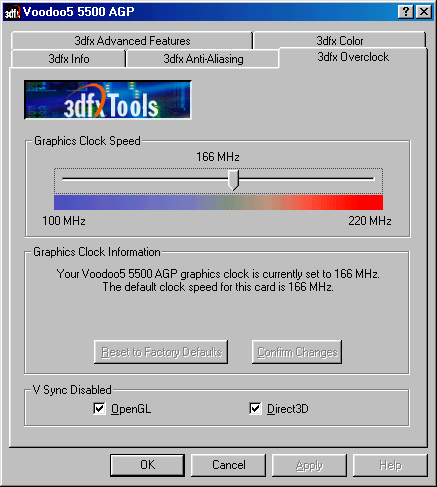
By no means were these potential limitations going to stop us from pushing our evaluation sample to the max. As mentioned previously, 3dfx was kind enough to include in their drivers a download link to their overclocking utility. Once installed, a new tab in 3dfx tools appeared, not surprisingly labeled "3dfx Overclock." From there you just adjust the slider to the desired speed and press OK, at which point it's necessary to reboot the system. After rebooting, a dialog box pops up letting you know that you need to click a "confirm" button on the 3dfx Overclock driver tab if you want the settings to be applied every time you boot. This is designed as a safety measure to ensure that you are always able to get your system up and running, even if you overclock too far. For that reason, make sure you thoroughly test your settings before clicking that "confirm" button.
Whatever speed you select, a warning pops up stating that overclocking could damage your card and 3dfx recommends not overclocking more than 10% - basically the standard warnings you get from everyone about overclocking. Interestingly enough, we were only able to push our card almost exactly 10% above the default 166 MHz clock to 183 MHz. Pushing beyond 183 MHz caused screen corruption in 2D mode immediately after booting up, suggesting that heat is probably not the problem. Of course, results will vary from card to card, as well as by RAM type (we had Toshiba 6ns chips on our board).










1 Comments
View All Comments